Table Of Contents
[Kits are available](mailto:colin@elechelp.com?Subject=Buying RGB LED FX kit&Body=Please e-mail the cost of RGB LED FX kit by air mail to my country:****___**** and send details of how I can pay for it. My name is:____) for this project from Talking Electronics for $15.00 plus postage.
You will also need:
- PIC2 USB Burner (MPASM and MPLAB come with PIC2) and it includes USB lead, plus a 6pin to 5pin adapter @ $2.50, if you want to re-program the micro.
- PIC12F629 Data Sheet (.pdf 4,926KB)
- Instruction Set for PIC12F629
- blank12F629.asm template
- PIC12F629.inc
See more projects using micros:
Library of Sub-routines “Cut and Paste”
This project is a programmable timer.
You can also produce your own sequence (by using the 3 buttons) and store it as sequence 1.
You can build the project on Matrix Board or buy a complete kit with pre-programmed chip.
You can also program the chip yourself and use this project as the beginning to: ”learning to write your own programs.”
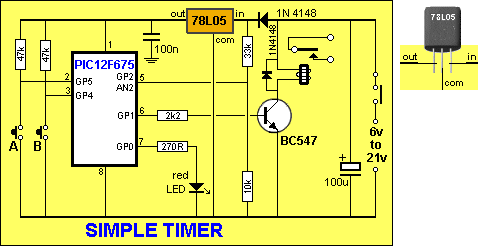
The CIRCUIT
The circuit is very simple. It is just an RGB LED and 3 switches. All the work is done by the micro.
We have added a 5v regulator and diode so the project can be connected to all sorts of voltages and the regulator will not be damaged if the supply is connected the wrong way around, as the diode will simply not conduct. .
It will work on 6v if the regulator is removed or on 7v to 15v (AC or DC) with the regulator fitted.
This makes it suitable for a 9v battery or the AC supply from a model railroad. I know you are going to say “it is inefficient using a 9v battery” but it is convenient. In fact you can use a set of very old cells, providing they produce at least 8v and this is a good project for using old cells.
The project creates a number of effects on an RGB LED, including PWM (Pulse Width Modulation) to show the effect of turning on the LED(s) for a very short period of time then turn the LED(s) off for a longer period of time.
This will reduce the brightness and also consume less current. When this is done to all three LEDs a range of colours can be created. This involves delivering a different percentage of ON-TIME for each LED to produce a specific colour.
The major purpose for the introduction of the RGB LED was to produce a wide range of colours, plus white.
This allows it to be used for screens such as TV screens, to reproduce moving images.
Any sort of display requires a lot of LEDs and this requires many drive-lines. A single 8-pin micro an only drive one or two LEDs and we have opted to use a single LED and show the range of effects that can be produced.
THE RGB LED
The RGB LED supplied in the kit is high-bright. It is too bright to look at directly but can be used for all sorts of applications and effects. You can reduce the brightness by increasing the value of the current-limiting resistors to suit your own application. The PWM sequences reduce the brightness and you can observe how effective they are at reducing the current consumption. We have used 220R and 270R resistors to reduce the brightness so the output is not too bright.
CLEAR RGB LEDs
Some RGB LEDs on the market are clear. You will notice the RGB LED in the photo is “frosted.” This makes the colours reflect against the coating on the LED and they are “pleasantly visible.” Clear RGB LEDs allow the colours to emerge in different directions and it is difficult to create mixed colours. To improve them, simply use fine sand-paper or a nail-file to file the whole of the outside surface.
SURFACE-MOUNT COMPONENTS
We have used SM components for convenience, ease-of-use and to make the PC board as small as possible. Once you start using them you will never go back to through-hole components.
They also make the project look simpler as they “disappear” under the board; or if you are developing a single-sided project, they reduce the size of the final design. You will need fine tweezers to hold them in place while one end is soldered.
Always use very fine solder as you only need very little for each component and the main reason for adding extra solder is to take advantage of the flux to clean the connection. Always solder resistors with the value showing.
So, we have two areas of interest. Construction and programming and it’s up to you to take it on.
The project is designed for all sorts of uses, including models such as train layouts, alarms and similar effects.
But the real thing we want to get across, is programming.
This is another example of using a simple 8 pin chip to provide a number of features that would take many logic chips (such as counters and gates) and lots of components to duplicate.
It also highlights our method of hand-coding as an effective way to produce a program.
This project uses about 400 instructions to produce the effects and it uses the EEPROM to store the sequence produced by the user (sequence 1) - and show it at turn-on.
In this respect, some of the sub-routines in the program are quite complex and suitable for the advanced programmer. However, if you are a beginner, you can read through the program and most of the sub-routines will be easy to follow as each line of code is explained. You have to start somewhere and this project offers a challenge.
Most projects with a program of this complexity are only available as a pre-programmed chip or only the hex code is available. There is usually no attempt at educating the reader in programming.
That’s the difference between our projects and all others.
We offer a learning curve.
For every hour of effort you put into reading, building and using one of our microcontroller projects, you get the experience of 100 hours of effort that has been put into the design to make it appear simple.
All you have to do is start …
INSTRUCTIONS FOR USE
- There are 25 sequences.
- The first sequence can be created by the user. It currently produces a very slow flash-rate as it has not be programmed. The other 24 sequences are pre-programmed.
- Turn project ON then push the first button (called SwA) and hold it down and the sequence will change to the next sequence.
- Release the button and allow the sequence to cycle.
- Push SwA again and the sequence will change.
- You need to allow each sequence to cycle with the button not-pressed and then push SwA and keep it pressed until a new sequence shows. This is due to the debouncing in the program.
- See below for the list of 25 sequences.
TO CREATE YOU OWN SEQUENCE.
- Press SwA and at the same time, turn project ON.
- Release SwA and press the switches in any order (up to 15 steps). A step or delay cannot be longer than 2 seconds as the program will “time out.” When finished, wait 3 seconds and the sequence will show on the LEDs.
- Turn project off and on. The new sequence will appear as the first sequence.
TO MAKE ANY SEQUENCE THE FIRST SEQUENCE
Any of the sequences can be saved as the first sequence, as follows:
- Turn the project ON and increment the sequences.
- To save the desired sequence, press SwB. The display will die.
- Turn project OFF then ON. The desired sequence will show at start-up.
- To delete this feature, push SwC and at the same time, turn project ON.
THE SEQUENCES
There are 25 pre-programmed sequences. Here is the list:
- Sequence 1: This sequence is created by you. See above for details on creating your own sequence.
- Sequence 1A: Most of the colours from an RGB LED
- Sequence 2: red LED @ 50% PWM
- Sequence 3: green LED @ 50% PWM
- Sequence 4: blue LED @ 50% PWM
- Sequence 5: white @ 50% PWM
- Sequence 6: red LED @ 20% PWM
- Sequence 7: green LED @ 20% PWM
- Sequence 8: blue LED @ 20% PWM
- Sequence 9: white @ 20% PWM
- Sequence 10: slow red, green, blue change @ 100% PWM
- Sequence 11: slow red, green, blue change @ 50% PWM
- Sequence 12: slow red, green, blue change @ 20% PWM
- Sequence 13: red, blue, red, blue
- Sequence 14: red on red off
- Sequence 15: green on green off
- Sequence 16: blue on blue off
- Sequence 17: white on white off
- Sequence 18: red red red blue blue blue
- Sequence 19: random white flicker
- Sequence 20: slow fade up-down red
- Sequence 21: slow fade up-down green
- Sequence 22: slow fade up-down blue
- Sequence 23: slow fade up-down white
- Sequence 24: fast fade up-down white
PROGRAMMING THE CHIP
The kit comes with a pre-programmed PIC chip but if you want to program your own chip or modify the program, the .hex file is available as well as the assembly file, so you can see how the program has been written and view the comments for each line of code.
The PIC12F629 is one of the smallest micros in the range but you will be surprised how much can be achieved with such a tiny micro.
The program contains sub-routines to produce delays, sequences on the display and both read and write EEPROM jobs that require accurate code - including a special sequence - called a handshaking sequence that prevents the EEPROM being written due to glitches.
Even a program as simple as this is not easy to put together and to assist in this area, we have provided a whole raft of support material.
Not only do we provide a number of programs with full documentation but our approach to programming is simple.
It involves a method of “copy and paste” whereby sub-routines are taken from previously written code and copied into your program. Any modifications are made in very small steps so that each can be tested before adding more code.
This is exactly how we produce a complex project. Each step is written and tested before adding the next step.
This saves a lot of frustration as it is very easy to add a line of code that is incorrect and get an unsuspected result.
If you follow our suggestions you will buy a programmer (“burner”) called a PICkit-2 if you are using a laptop. It is the cheapest and best on the market and comes with a USB cable and 2 CD’s containing the programs needed to “burn” the chip. If you are using a desk-top and/or tower with a serial port, you can use a cheaper programmer called MultiChip Programmer from Talking Electronics. You will also need NotePad++ or VS Code to write your .asm program. This can be downloaded from Talking Electronics website. You will use RGB LED_FX.asm or RGB LED_FX-asm.txt as a template for your program, plus a 6 pin to 5 pin connector that fits between the burner and the project. This is also available on Talking Electronics website.
As we said before, this project is for medium-to-advanced programmers as it is very compact and does not have in-circuit programming pins.
To be able to modify the chip you will need a programming socket and this can be obtained from one of our other projects that contains the 5 pins for in-circuit programming.
You can then put the chip into the other project to be programmed and modified and re-fit it into this project for execution.
PROGRAMMING LANGUAGE
There are a number of kits, programs and courses on the market that claim and suggest they teach PIC Programming.
Most of these modules and courses use a PIC microcontroller as the chip carrying out the processes, but the actual programming is done by a proprietary language invented by the designer of the course.
Although these courses are wonderful to get you into “Programming Microcontrollers” they do not use any of the terms or codes that apply to the PIC microcontroller family.
All our projects use the 33 instructions that come with the PIC Microcontroller and these are very easy to learn.
We use the full capability of the micro and our pre-programmed chip is less than the cost of doing it any other way.
In addition, anything designed via our method can be instantly transferred to a PIC die and mass produced. And we use all the input pins and all the memory of the chip. The other approaches use less than 25% of the capability of the memory and one of the pins is not available.
In fact it would be difficult to reproduce this project via any of the opposition methods. It would require a larger chip and more expense.
You can use our method or the opposition. Just be aware that the two are not interchangeable.
Ours is classified as the lowest “form” (level) of programming - commonly called machine code - invented in the early days of microprocessors - and now called mnemonic programming as each line of code is made up of letters of a set of words. The opposition uses a higher level language where one instruction can carry out an operation similar to a sub-routine.
But you have to learn the “higher level language” in order to create a program. And this requires a fair amount of skill and capability.
It sounds great and it is a good idea. But if you want to learn PIC programming, it does not assist you. It is “a step removed” from learning PIC language. The other disadvantage of the opposition is the “overhead.” The 1,000 spaces allocated for your program is filled with pre-written sub-routines. You may require only 10 of these sub-routines but ALL of them are loaded in the memory space. And they take up all the memory.
You have no room for your own program.
To get around this the opposition uses the 128 bytes in EEPROM to deliver instructions on how to apply the sub-routines. This provides about 30 powerful instructions using their language called BASIC (or a similar language).
It’s a bit like selling a diary filled with all the paragraphs you need to express yourself, and leaving a few blank pages at the back for you to write single lines such as: see page 24, paragraph 7, see page 63 paragraph 4, to create your diary entries.
It depends on how much you want to be in charge of writing a program. Using our method is like writing your own auto-biography. Using the opposition is like getting a “ghost writer.”
When using a higher level language to create a program, you have absolutely no idea how the code is generated for the micro.
In some of the developmental kits, the code is “locked away” and you are NEVER able to access it.
Everything runs smoothly until a fault appears. With our method you can see the code. With the other methods, you cannot see the code - it’s like doing key-hole surgery without the advantage of an illuminated endoscope to see what you are doing.
Everything has its place and our method of hand-assembly is only suitable for very small micros and you will eventually need to “learn a high level language.” The PIC12F629 has over 1,000 locations for code and this equates to more than 20 pages when printed, so this is about the limit to doing things by hand.
But our drive is to show how much can be done with the simplest devices on the market, at the lowest cost.
Anyone can show you high-technology at a high price but this is not where you start and this is not where you get enthusiasm.
We provide the things to get you started. That’s the difference.
These projects might be only very simple and basic but the concept of “doing everything yourself” extends to the BIGGER, LARGER world of business.
Let me give you three examples.
A friend of mine started a gambling-machine business with a new game called “TWO-UP.” This is where you throw two coins in the air and bet on them landing heads or tails.
He was not a programmer and had to employ a programmer to write the software. As the project neared completion, it was demonstrated to the casinos in Atlanta and figures came back that the project was worth $100 million.
The programmer become aware of this and wanted a much higher payment for completion of the project.
As the funds for the project were nearly exhausted, this was refused and when my friend came to work one day to turn the prototype on, it failed to start-up.
To cut a long story short, the program was sabotaged by the programmer and he was extorting extra for his work. Everything ended in a court case and the project was halted - never to be resumed.
I advised him at the beginning to learn programming so he was always in charge of development.
In another matter, a friend bought some coin-operated business-printing-card-machines. They did not have the ”@” symbol for an email address and the machines failed to “deliver the goods” in these modern times.
He had no access to the program and the manufacturer did not support any upgrades. He has to remove all his machines from the large shopping centres and now has a store-room filled with valueless machines.
And my third example involves a friend who bought 150 rotating LED signs. They consist of a spinning arm that projects the image on to the inside of a large clear plastic ball - such as for advertising.
He failed to properly investigate the ease of programming and virtually bought $23,000 worth of “balls.”
On close inspection, he found the “setting-up” to be very complex and decided to re-write the software to make it easier to re-program the message.
By the time he found a programmer and completed the exercise, more than a year had passed and the cost of these “balls” had dropped. Not only that, the new version had fully-coloured displays and his version was virtually worthless.
This is just three cases of businessmen losing enormous amounts of money, by not being fully in-change of the situation.
I know you cannot be totally in-charge of every venture, but keep these examples in-mind when contemplating a business. Keep as much of everything “in-house” as possible. This includes programming.
CONSTRUCTION
The RGB LED FX project is built on the same PC board as LED FX.
Only two modifications have to be made. Cut a track in two places as shown in the second photo below and fit a tinned copper wire link between two holes on the top of the board as shown in the first photo. The first photo shows how to fit the leads of the RGB LED:


The leads of the RGB LED are bent as shown in the following diagram so it fits down the holes in the PC board:

The kit of components comes with all the parts you need to get the project working, including a pre-programmed chip and PC board.
To modify the program you will need a PICkit-2 programmer and this comes with 2 CD’s containing all the software needed for In-Circuit Programming.
You will also need a lead (comes with PICkit-2) to connect the programmer to your lap top via the USB port and an adapter we call 6pin to 5 pin Adapter to connect the PICkit-2 to your project.

6pin to 5pin Adapter

Adapter connected for In-Circuit Programming
(the chip is placed in another project for in-circuit programming or any PC board with 5 In-circuit Programming pins)
The PROGRAM
The program does a bit of detecting when turned on. It detects to see if a bit has been set in EEPROM to tell the micro to go to a required sequence or start with sequence 1.
It also detects if switch A or C has been pressed at the instant the project is turned on so that the micro is directed to the sub-routine where the user-sequence can be entered or if the EEPROM bit is to be cancelled.
All this gets done in the SetUp routine and then the micro goes to Main.
In Main, the program increments a “jump” file and calls a table where it finds a directive to go to a particular sub-routine.
The sub-routine is executed and the micro goes back to Main where it looks for a release of SwA. This forms part of a key debounce as the key must be fully debounced as it is advancing the micro through the sequences.
To provide a totally reliable debounce, the key is detected as not being pushed for the duration of a whole cycle of a sequence and a separate loop is then executed where the key can be detected as being pushed, to advance the program to the next sequence.
To create your own sequence as sequence1, the project is turned off and SwA pressed while turning the project ON.
This sends the micro to a sub-routine called Attract.
As soon as SwA is released, the program starts to time the duration when a switch is not pressed and it “times-out” after 2.5 seconds.
The program also times the duration when a LED is illuminated. It also accepts 2 or 3 LEDs illuminated at the same time. These are all clever instructions that need to be looked at to see how they operate.
Up to 15 steps can be entered and each step occupies three bytes. The first value identifies the illuminated LEDs, the second byte identifies the ON duration (in increments of 5mS) and the third byte identifies the OFF time.
These 45 bytes are contained in files 30h to 5Fh.
When a switch is not pressed for 2.5 seconds, the program “times out” and sends the values to the EEPROM. It then shows the sequence on the LEDs.
If the project is turned off and on again, this sequence will be displayed as sequence1.
To replace the sequence with something else, simply repeat the steps above.
If you want one of the pre-programmed sequences to appear each time the project is turned on, simply advance through the sequences by pressing SwA and when the desired sequence is playing, push SwB.
This will record your choice. Turn the project OFF then ON again and the chosen sequence will be displayed.
To remove this feature, press SwC when the project is off and at the same time, turn the project ON.
All these feature have been added to the program, one at a time, and it is important to add them in the correct order. For instance, you can only add a removal feature after the initial feature has been produced. Reading and writing to the EEPROM is a most complex operation and the instructions must be laid out as shown in the program, as they include a hand-shaking sequence. When you need this code it is copied and pasted in its entirety, to prevent a mistake.
Nearly every instruction has a comment to explain not only what it does, but why it was chosen.
If you think you can start programming without reading programs from other developers, you are wasting your time.
No individual can work out how to do many of the tasks via the simplest set of instructions and you will find some programmers have used complex code to do the simplest task.
That’s why you have to pick out the “wheat from the chaff” and remember a good routine, while discarding the over-complex sets of code.
This brings up an important point.
Don’t expect to be an A1 programmer in a week. It takes time to absorb the skills of programming and it is really only understood by a microscopic percentage of electronics enthusiasts. If you take it up and understand it, you are one of the microscopic few.
It is a world that, once you are in, will open up a whole new field of ideas and development.
It’s like taking up a new spoken language and, in fact, a program reads like a book, so the analogy is very close.
There are some very “clever” instructions such as XOR where you can compare two files by using the XOR function and determine if they are the same. And very powerful instructions such as djnz that decrements a file and if it is zero, the micro jumps over the next instruction.
Other clever instructions transfer the contents of a file to another via the “carry.”
You cannot be expected to know these “tricks” unless you study programming. That’s why we are here.
<!-- COLIN TODO: this is replicated on 6 articles, and needs revision (files don't exist) -->
Here are the files you will need:
;**RGB LED FX.asm**
;****************************************************
;RGB LED FX.asm *
;25 sequences to demonstrate the possibilities for *
;an RGB LED *
;22-5-2011 *
;****************************************************
;
;
; --+---------------+-------+-------+---------- +5v
; | _|_ _|_ _|_
; | R\\ / G\\ / B\\ /
; |Vdd ---v--- | | |
; +---|1 Gnd| | | | | | |
; | | | |220R | |150R | |150R
; +--------------|GP5 | | | |
; | | GP0|---+ | |
; | +--------|GP4 GP1|-----------+ |
; | | | | |
; | | +--|GP3 GP2|-------------------+
; | | | -------
; o o o PIC12F629
; A / B / C /
; / / / common anode RGB LED
; | | |
; -+------+----+---------------------------------------- 0v
list p=12F629
radix dec
include "p12f629.inc"
errorlevel -224 ; Don't complain about tris
errorlevel -302 ; Don't complain about BANK 1 Registers
__CONFIG _MCLRE_OFF & _CP_OFF
& _WDT_OFF & _INTRC_OSC_NOCLKOUT ;Internal osc.
; _MCLRE_OFF - master clear must be off for gp3 to work as input pin
;****************************************************************
; variables - names and files
;****************************************************************
temp1 equ 20h ;
temp2 equ 21h ;
temp3 equ 22h ;
temp4 equ 23h ;
jump equ 24h ;jump value for table1
fadeUp equ 25h
fadeDwn equ 26h
sequences equ 27h
sw_duration equ 28h
testing equ 29h
loops equ 2Ah ;
;****************************************************************
;Equates
;****************************************************************
status equ 0x03
rp1 equ 0x06
rp0 equ 0x05
GPIO equ 0x05
status equ 03h
option_reg equ 81h
; bits on GPIO
pin7 equ 0 ;GP0 red LED = A
pin6 equ 1 ;GP1 green LED = B
pin5 equ 2 ;GP2 blue LED = C
pin4 equ 3 ;GP3 Sw A
pin3 equ 4 ;GP4 Sw B
pin2 equ 5 ;GP5 Sw C
;bits
rp0 equ 5 ;bit 5 of the status register
;****************************************************************
;Beginning of program
;****************************************************************
org 0x00
nop
nop
nop
nop
nop
SetUp bsf status, rp0 ;Bank 1
movlw b'11111000' ;Set TRIS GP0,1,2 out GP3,4,5 input
movwf TRISIO
bcf option_reg,7 ;pull-ups enabled
bcf status, rp0 ;bank 0
movlw 07h ;turn off Comparator ports
movwf CMCON ;must be placed in bank 0
clrf GPIO ;
decf GPIO,1 ;turn off all LEDs in RGB LED
call _memory
btfss gpio,5 ;SwA to: "record new sequence"
goto record
btfsc gpio,3 ;SwC removes attract sequence
goto $+.10
movlw 0FFh
bsf status,rp0 ;select bank1
movwf EEDATA
bcf status,rp0 ;select bank0
movlw .101
bsf status,rp0 ;select bank1
movwf EEADR
bcf status,rp0 ;select bank0
call write
movlw .101
bsf status,rp0
movwf EEADR
bsf EECON1,0 ;starts EEPROM read operation storing result in EEDATA
movf EEDATA,w ;move read data into w
bcf status,rp0
xorlw .8 ;look for 8 - for Attract mode
btfsc 03,2
goto Attract_Seq ;selected sequence will appear first
goto Main
;****************************************************************
;* Tables *
;****************************************************************
table1 addwf PCL,F ;02h,1 add W to program counter
retlw .10 ;
retlw .50
retlw .30 ;
retlw .50
retlw .100 ;
retlw .40 ;program starts at bottom of table
retlw .10 ;
retlw .50
retlw .30 ;
retlw .50
retlw .60 ;
retlw .10 ;
retlw .50
retlw .10 ;
retlw .50
retlw .100 ;
retlw .20 ;
retlw .50
retlw .30 ;
retlw .50
retlw .70
retlw .60 ;
retlw .100 ;
retlw .50
retlw .100 ;
retlw .50
retlw .100 ;
retlw .70 ;
retlw .50
retlw .30 ;
retlw .50
retlw .70 ;
table2 addwf PCL,F ;02h,1 add W to program counter
goto seq1
goto seq1A
goto seq2
goto seq3
goto seq4
goto seq5
goto seq6
goto seq7
goto seq8
goto seq9
goto seq10
goto seq11
goto seq12
goto seq13
goto seq14
goto seq15
goto seq16
goto seq17
goto seq18
goto seq19
goto seq20
goto seq21
goto seq22
goto seq23
goto seq24
;********************
;* Delays *
;********************
_xuS movwf temp2
_uS movlw .10
movwf temp1
decfsz temp1,f
goto $-1
decfsz temp2,f
goto _uS
retlw 00
_ZuS movwf temp2
goto $+2
goto $+2
decfsz temp2,f
goto $-3
retlw 00
_xmS movwf temp2
_x nop
decfsz temp1,f
goto _x
decfsz temp2,f
goto _x
retlw 00
;1mS delay for PWM
_1mS movlw 01h
movwf temp2
nop
decfsz temp1,f
goto $-2
decfsz temp2,f
goto $-4
retlw 00
;5mS delay for increments in timing for "New Sequence"
_5mS movlw 05h
movwf temp2
_5 nop
decfsz temp1,f
goto _5
decfsz temp2,f
goto _5
retlw 00
_10mS movlw 0Ah
movwf temp2
_10 nop
decfsz temp1,f
goto _10
decfsz temp2,f
goto _10
retlw 00
_50mS movlw .50
movwf temp2
_50 nop
decfsz temp1,f
goto _50
decfsz temp2,f
goto _50
retlw 00
_100mS movlw .100
movwf temp2
_100 nop
decfsz temp1,f
goto _100
decfsz temp2,f
goto _100
retlw 00
_150mS movlw .150
movwf temp2
_150 nop
decfsz temp1,f
goto _150
decfsz temp2,f
goto _150
retlw 00
_250mS nop
decfsz temp1,f
goto $-2
decfsz temp2,f
goto $-4
retlw 00
;****************************
;* Sub Routines *
;****************************
_memory
movlw .48
movwf temp1
movlw 2Fh
movwf fsr
incf fsr,f
movlw 0FFh
movwf indf
decfsz temp1,f
goto $-4
retlw 00
;SwB puts current sequence into EEPROM for turn on.
;and puts "marker" in location 101
Attract
movf sequences,w ;put sequence number into w
bsf status,rp0 ;select bank1
movwf EEDATA
bcf status,rp0 ;select bank0
movlw .100
bsf status,rp0 ;select bank1
movwf EEADR
bcf status,rp0 ;select bank0
call write
movlw .8
bsf status,rp0 ;select bank1
movwf EEDATA
incf EEADR,1
bcf status,rp0 ;select bank0
call write
nop
goto $-1 ;Project must be turned off
;Seq selected as Attract will be displayed when project turned on
Attract_Seq
movlw .100
bsf status,rp0
movwf EEADR
bsf EECON1,0 ;starts EEPROM read operation storing result in EEDATA
movf EEDATA,w ;move read data into w
bcf status,rp0
movwf temp4
movf temp4,w
call table2
goto $-2
;record new sequence - looks for "no switch pressed" for 1.25 seconds to exit
;uses files 30h to 5Fh (48 files)
;three files per "step" 1st file = LEDs, 2nd = Off time, 3rd = on time
;15 steps allowed - look for 5Dh
record btfss gpio,5 ;wait for release of button A
goto $-1
movlw 30h
movwf fsr ;start storage at file 30h
clrf gpio
decf gpio,1 ;turn off al LEDs
;look at keys being pressed - identifies 2 or 3 keys pressed together
_r1 clrf sw_duration
_r1a call _5mS
incfsz sw_duration,1 ;5mS x 256 = 1.25seconds
goto $+2
goto Store ;time out! store files 30h to 5Fh in EEPROM
btfss gpio,5 ;see if one or more Sw is pressed
goto $+5
btfss gpio,4
goto $+3
btfsc gpio,3
goto _r1a ;no sw pressed create 2.5 sec timing
;1,2,or 3 sw pressed
call _10mS ;delay to detect 2 or 3 switches
incfsz sw_duration,1
goto $+2
goto Main
btfsc gpio,5 ;SwA
goto $+2
bcf gpio,0 ;turn on red LED A
btfsc gpio,4 ;SwB
goto $+2
bcf gpio,1 ;turn on green LED B
btfsc gpio,3 ;SwC
goto $+2 ;
bcf gpio,2 ;turn on blue LED C
;LEDs have been illuminated
movf gpio,w
movwf indf ;w moved to fsr's file (30h+)
incf fsr,f
movf sw_duration,w ;off time!!
movwf indf ;w moved to fsr's file (30h+)
incf fsr,f
clrf sw_duration
_r2 call _5mS
incfsz sw_duration,1
goto $+2
goto record ;time out! keys pressed too long. Start again
btfss gpio,5
goto _r2 ;sw pressed
btfss gpio,4
goto _r2 ;sw pressed
btfss gpio,3
goto _r2 ;sw pressed
;file empty. Put duration into file
movf sw_duration,w ;on time
movwf indf ;w moved to fsr's file (30h+)
incf fsr,f
movlw 5Dh
xorwf fsr,w
btfss 03,2
goto $+2
goto Store ;stop at 15 steps. store files 30h to 5Fh in EEPROM
clrf gpio
decf gpio,1 ;turn off al LEDs
goto _r1
;sequences:
;seq1 Self-Programmed sequence
;1St file:LEDs 2nd file:OFF time 3rd file:On time
seq1 bsf status,rp0
clrf EEADR
bcf status,rp0
bsf status,rp0
bsf EECON1,0 ;starts EEPROM read operation storing result in EEDATA
movf EEDATA,w ;move read data into w
bcf status,rp0
movwf gpio
bsf status,rp0
incf EEADR,1
bsf EECON1,0 ;
movf EEDATA,w ;move read data into w
bcf status,rp0
movwf temp4 ;this is OFF time. Store it
bsf status,rp0
incf EEADR,1
bsf EECON1,0 ;
movf EEDATA,w ;move read data into w
bcf status,rp0
movwf sw_duration ;this is ON time
call _5mS
decfsz sw_duration,1
goto $-2
clrf gpio
decf gpio,1 ;turn off all LEDs
call _5mS
decfsz temp4,f ;create OFF duration
goto $-2
bsf status,rp0
incf EEADR,1
bsf EECON1,0 ;
movf EEDATA,w ;move read data into w
bcf status,rp0
xorlw 0FFh ;look for 0FFh - end of routine
btfss 03,2
goto $-32
retlw 00
;seq1A cycles through most of the colours for an RGB LED
;sub-routine starts with blue 50% green 0% and fades red up/down
;the on-off time for each loop of red is the same, so it is separated into
;two parts and blue is turned on for first loop and off for
;second loop to create 50%. Must make sure fadeDwn goes to zero to exit
seq1A clrf fadeUp ;
clrf fadeDwn
incf fadeUp,f ;to create 1 (delay routine does not like 00)
bcf gpio,0 ;turn on red LED
bcf gpio,2 ;turn on blue LED
movf fadeUp,w
call _xuS
bsf gpio,0 ;turn off red LED
movf fadeDwn,w
call _xuS
decf fadeDwn,f ;
incf fadeUp,f ;
bcf gpio,0 ;turn on red LED
bsf gpio,2 ;turn off blue LED
movf fadeUp,w
call _xuS
bsf gpio,0 ;turn off red LED
movf fadeDwn,w
call _xuS
decfsz fadeDwn,f ;
goto $-18
incf fadeDwn,f ;removes glitch between fade up and fade down
incf fadeDwn,f
bcf gpio,0 ;turn on red LED .
bcf gpio,2 ;turn on blue LED
movf fadeUp,w
call _xuS
bsf gpio,0 ;turn off red LED
movf fadeDwn,w
call _xuS
incf fadeDwn,f ;
decf fadeUp,f ;
bcf gpio,0 ;turn on red LED
bsf gpio,2 ;turn off blue LED
movf fadeUp,w
call _xuS
bsf gpio,0 ;turn off red LED
movf fadeDwn,w
call _xuS
decf fadeUp,f
incfsz fadeDwn,f ;
goto $-18
clrf fadeUp ;
clrf fadeDwn
incf fadeUp,f ;to create 1 (delay routine does not like 00)
bcf gpio,0 ;turn on red LED
bcf gpio,1 ;turn on green LED
movf fadeUp,w
call _xuS
bsf gpio,0 ;turn off red LED
bsf gpio,1 ;turn off green LED
movf fadeDwn,w
call _xuS
decf fadeDwn,f ;
incf fadeUp,f ;
bcf gpio,0 ;turn on red LED
bsf gpio,1 ;turn off green LED
movf fadeUp,w
call _xuS
bsf gpio,0 ;turn off red LED
movf fadeDwn,w
call _xuS
decfsz fadeDwn,f ;
goto $-19
incf fadeDwn,f ;removes glitch between fade up and fade down
incf fadeDwn,f
bcf gpio,0 ;turn on red LED .
bcf gpio,1 ;turn on green LED
movf fadeUp,w
call _xuS
bsf gpio,0 ;turn off red LED
bsf gpio,1 ;turn off green LED
movf fadeDwn,w
call _xuS
incf fadeDwn,f ;
decf fadeUp,f ;
bcf gpio,0 ;turn on red LED
bsf gpio,1 ;turn off green LED
movf fadeUp,w
call _xuS
bsf gpio,0 ;turn off red LED
movf fadeDwn,w
call _xuS
decf fadeUp,f
incfsz fadeDwn,f ;
goto $-19
retlw 00
seq2
movlw .50 ;produce red @50% PWM
movwf loops
bcf gpio,0
call _5mS
bsf gpio,0
call _5mS
decfsz loops,1
goto $-5
bsf gpio,0
retlw 00
seq3
movlw .50 ;produce green @50% PWM
movwf loops
bcf gpio,1
call _5mS
bsf gpio,1
call _5mS
decfsz loops,1
goto $-5
bsf gpio,1
retlw 00
seq4
movlw .50 ;produce blue @50% PWM
movwf loops
bcf gpio,2
call _5mS
bsf gpio,2
call _5mS
decfsz loops,1
goto $-5
bsf gpio,2
retlw 00
seq5
movlw .50 ;produce white @50% PWM
movwf loops
clrf gpio ;makes gpio all LOW
call _5mS
decf gpio,1 ;makes gpio all HIGH
call _5mS
decfsz loops,1
goto $-5
bsf gpio,2
retlw 00
seq6
movlw .85 ;produce red @20% PWM
movwf loops
bcf gpio,0
call _1mS
bsf gpio,0
call _5mS
decfsz loops,1
goto $-5
bsf gpio,0
retlw 00
seq7
movlw .85 ;produce green @20% PWM
movwf loops
bcf gpio,1
call _1mS
bsf gpio,1
call _5mS
decfsz loops,1
goto $-5
bsf gpio,1
retlw 00
seq8
movlw .85 ;produce blue @20% PWM
movwf loops
bcf gpio,2
call _5mS
bsf gpio,2
call _5mS
decfsz loops,1
goto $-5
bsf gpio,2
retlw 00
seq9
movlw .85 ;produce white @20% PWM
movwf loops
clrf gpio ;makes gpio all LOW
call _1mS
decf gpio,1 ;makes gpio all HIGH
call _5mS
decfsz loops,1
goto $-5
bsf gpio,2
retlw 00
;seq10 slow colour change for RGB LED @100% PWM
seq10 bcf gpio,0 ;
call _250mS
call _250mS
bsf gpio,0
bcf gpio,1
call _250mS
call _250mS
bsf gpio,1
bcf gpio,2
call _250mS
call _250mS
bsf gpio,2
retlw 00
;seq11 slow colour change for RGB LED @50% PWM
seq11
movlw .50 ;produce red @50% PWM
movwf loops
bcf gpio,0
call _5mS
bsf gpio,0
call _5mS
decfsz loops,1
goto $-5
bsf gpio,0
movlw .50 ;produce green @50% PWM
movwf loops
bcf gpio,1
call _5mS
bsf gpio,1
call _5mS
decfsz loops,1
goto $-5
bsf gpio,1
movlw .50 ;produce blue @50% PWM
movwf loops
bcf gpio,2
call _5mS
bsf gpio,2
call _5mS
decfsz loops,1
goto $-5
bsf gpio,2
movlw .50 ;produce white @50% PWM
movwf loops
clrf gpio ;makes gpio all LOW - ledS on
call _5mS
decf gpio,1 ;makes gpio all HIGH - ledS off
call _5mS
decfsz loops,1
goto $-5
retlw 00
;seq12 slow colour change for RGB LED @20% PWM
seq12 movlw .85 ;produce red @20% PWM
movwf loops
bcf gpio,0
call _1mS
bsf gpio,0
call _5mS
decfsz loops,1
goto $-5
bsf gpio,0
movlw .85 ;produce green @20% PWM
movwf loops
bcf gpio,1
call _1mS
bsf gpio,1
call _5mS
decfsz loops,1
goto $-5
bsf gpio,1
movlw .85 ;produce blue @20% PWM
movwf loops
bcf gpio,2
call _5mS
bsf gpio,2
call _5mS
decfsz loops,1
goto $-5
bsf gpio,2
movlw .85 ;produce white @20% PWM
movwf loops
clrf gpio ;makes gpio all LOW - ledS on
call _1mS
decf gpio,1 ;makes gpio all HIGH - ledS off
call _5mS
decfsz loops,1
goto $-5
retlw 00
;seq13 RED BLUE RED BLUE
seq13 bCf gpio,0
call _150mS
bSf gpio,0
bCf gpio,2
call _150mS
bSf gpio,2
retlw 00
;seq14 red on red off
seq14 bcf gpio,0
call _150mS
bsf gpio,0
call _150mS
clrf gpio
decf gpio,1
retlw 00
;seq15 green on green off
seq15 bCf gpio,1
call _150mS
bSf gpio,1
call _150mS
clrf gpio
decf gpio,1
retlw 00
;seq16 blue on blue off
seq16 bCf gpio,2
call _150mS
bSf gpio,2
call _150mS
clrf gpio
decf gpio,1
retlw 00
;seq17 white on white off
seq17 movlw .15 ;produce white @50% PWM
movwf loops
clrf gpio ;makes gpio all LOW - ledS on
call _5mS
decf gpio,1 ;makes gpio all HIGH - ledS off
call _5mS
decfsz loops,1
goto $-5
call _150mS
retlw 00
;seq18 police flasher 3 times red 3 times blue
seq18 bcf gpio,0
call _50mS
bsf gpio,0
call _50mS
bcf gpio,0
call _50mS
bsf gpio,0
call _50mS
bcf gpio,0
call _50mS
bsf gpio,0
call _50mS
bcf gpio,2
call _50mS
bsf gpio,2
call _50mS
bcf gpio,2
call _50mS
bsf gpio,2
call _50mS
bcf gpio,2
call _50mS
bsf gpio,2
call _50mS
retlw 00
;seq19 random flicker - white light
seq19 movlw .32 ;start at bottom of table
movwf jump
clrf gpio ; . back to here - turn on all LEDs
movf jump,w ;put table jupmp value into w
call table1
call _xmS
clrf gpio
decf gpio,1 ;turn off all LEDs
decfsz jump,f
goto $+2
retlw 00 ;top of table found
movf jump,w ;put table jupmp value into w
call table1
call _xmS
goto $-12 ; .
;seq20 slow fade up down red
seq20 clrf fadeUp ;
clrf fadeDwn
incf fadeUp,f ;to create 1 (delay routine does not like 00)
bcf gpio,0 ;turn on red LED .
movf fadeUp,w
call _xuS
bsf gpio,0 ;turn off red LED
movf fadeDwn,w
call _xuS
decfsz fadeDwn,f
goto $-8
incf fadeDwn,f ;to produce 1
bcf gpio,0 ;turn on red LED .
movf fadeUp,w
call _xuS
bsf gpio,0 ;turn off red LED
movf fadeDwn,w
call _xuS
decf fadeUp,f
incfsz fadeDwn,f
goto $-8
retlw 00
;seq21 slow fade up down green
seq21 clrf fadeUp ;
clrf fadeDwn
incf fadeUp,f ;to create 1 (delay routine does not like 00)
bcf gpio,1 ;turn on green LED .
movf fadeUp,w
call _xuS
bsf gpio,1 ;turn off green LED
movf fadeDwn,w
call _xuS
decfsz fadeDwn,f ;
goto $-8
incf fadeDwn,f ;to produce 1
bcf gpio,1 ;turn on green LED .
movf fadeUp,w
call _xuS
bsf gpio,1 ;turn off green LED
movf fadeDwn,w
call _xuS
decf fadeUp,f
incfsz fadeDwn,f
goto $-8
retlw 00
;seq22 slow fade up down blue
seq22 clrf fadeUp ;
clrf fadeDwn
incf fadeUp,f ;to create 1 (delay routine does not like 00)
bcf gpio,2 ;turn on blue LED .
movf fadeUp,w
call _xuS
bsf gpio,2 ;turn off blue LED
movf fadeDwn,w
call _xuS
decfsz fadeDwn,f ;
goto $-8
incf fadeDwn,f ;to produce 1
bcf gpio,2 ;turn on blue LED .
movf fadeUp,w
call _xuS
bsf gpio,2 ;turn off blue LED
movf fadeDwn,w
call _xuS
decf fadeUp,f
incfsz fadeDwn,f
goto $-8
retlw 00
;seq23 slow fade up down white Light
seq23 clrf fadeUp ;
clrf fadeDwn
incf fadeUp,f ;to create 1 (delay routine does not like 00)
clrf gpio ;turn on LEDs .
movf fadeUp,w
call _xuS
clrf gpio
decf gpio,1 ;turn off LED
movf fadeDwn,w
call _xuS
decfsz fadeDwn,f ;
goto $-9
incf fadeDwn,f ;to produce 1
clrf gpio ;turn on LEDs .
movf fadeUp,w
call _xuS
clrf gpio
decf gpio,1 ;turn off LEDs
movf fadeDwn,w
call _xuS
decf fadeUp,f
incfsz fadeDwn,f
goto $-9
clrf gpio
retlw 00
;seq24 fast fade up down white light
seq24 clrf fadeUp ;
clrf fadeDwn
incf fadeUp,f ;to create 1 (delay routine does not like 00)
clrf gpio ;turn on LEDs .
movf fadeUp,w
call _ZuS
clrf gpio
decf gpio,1 ;turn off LED
movf fadeDwn,w
call _ZuS
decfsz fadeDwn,f ;
goto $-9
incf fadeDwn,f ;to produce 1
clrf gpio ;turn on LEDs .
movf fadeUp,w
call _ZuS
clrf gpio
decf gpio,1 ;turn off LEDs
movf fadeDwn,w
call _ZuS
decf fadeUp,f
incfsz fadeDwn,f
goto $-9
clrf gpio
retlw 00
;Store Store the 15 steps in EEPROM
Store bsf status,rp0 ;select bank1
clrf eeadr
bcf status,rp0 ;select bank0
movlw .48
movwf temp1
movlw 2Fh
movwf fsr
incf fsr,f ;fsr starts at file 30h
movf indf,w ;retreive data in file 30h
bsf status,rp0 ;select bank1
movwf eedata ;
bcf status,rp0 ;select bank0
call write
bsf status,rp0 ;select bank1
incf eeadr,1
bcf status,rp0 ;select bank0
decfsz temp1,f
goto $-10
goto Main
write bsf status,rp0 ;select bank1
bsf eecon1,wren ;enable write
movlw 55h ;unlock codes
movwf eecon2
movlw 0aah
movwf eecon2
bsf eecon1,wr ;write begins
bcf status,rp0 ;select bank0
writeA btfss pir1,eeif ;wait for write to complete
goto writeA
bcf pir1,eeif
bsf status,rp0 ;select bank1
bcf eecon1,wren ;disable other writes
bcf status,rp0 ;select bank0
retlw 00
;************************
;* Main *
;************************
Main clrf sequences
movf sequences,w
call table2
btfss gpio,5 ;Is swA still pressed?
goto $-3 ;SwA still pressed
movf sequences,w ;SwA released
call table2
btfss gpio,4 ;SwB puts current sequence at turn-on
goto Attract
btfsc gpio,5
goto $-5 ;SwA not pressed
incf sequences,f
movlw .25
xorwf sequences,w
btfss 03,2
goto $-12
goto Main
;************************
;*EEPROM *
;************************
org 2100h
END
GOING FURTHER
We have not produced all the possible sequences and you can add more by simply creating a new sub-routine.
You need to add it to the table and make sure you end with retlw 00 to send the micro back to Main.
We have provided all the hardware and software for you to do this. Now it’s now up to you.
RGB LED FX - PARTS LIST
Cost: au$15.00 plus postage
[Kits are available](mailto:colin@elechelp.com?Subject=Buying RGB LED FX kit&Body=Please e-mail the cost RGB LED FX kit by air mail to my country:****___**** and send details of how I can pay for it. My name is:____)
2 - 220R (221) SM resistors
1 - 270R (271) SM resistor
3 - 47k (473) SM resistors - not needed
1 - 100n SM capacitor
1 - 100u electrolytic
1 - SPDT mini slide switch
1 - 1N4148 diode
1 - LM78L05 voltage regulator
1 - PIC12F629 chip (with RGB LED FX)
1 - 8 pin IC socket
1 - RGB LED - common anode
3 - mini tactile switches
1 - 9v battery snap
1 - 2cm fine tinned copper wire for link
20cm very fine solder
1 - RGB LED FX PC board
Quick Links
Legal Stuff
Social Media


